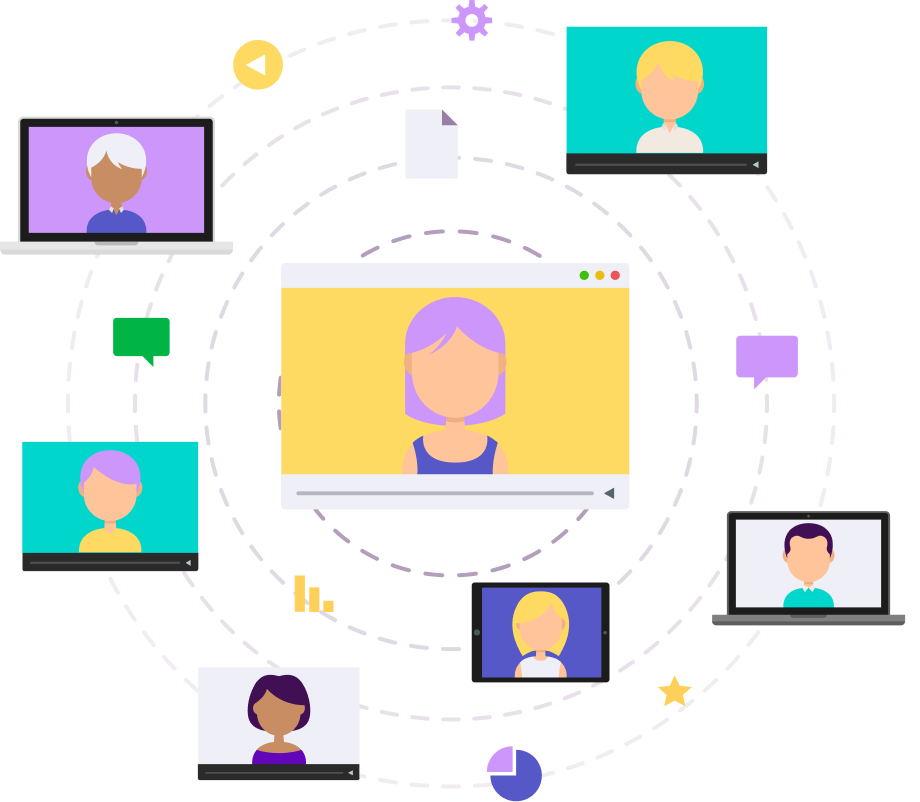Maltego Setup Guide
New to Maltego? Follow the steps in our Onboarding Checklist to get started.
Step-by-Step Guide
01. Downloading Maltego
1. Go to the Maltego Downloads page.
2. Select your Operating System and file type.
For Windows, select .exe+Java (x64) if you do not have Java installed.
3. Click "Download."
2. Select your Operating System and file type.
For Windows, select .exe+Java (x64) if you do not have Java installed.
3. Click "Download."
Write your awesome label here.
02. Installing Maltego
Write your awesome label here.
Write your awesome label here.
03. License Key Activation and Transform Installation
1. Open your Maltego Desktop client.
2. Select Maltego One and click "Activate with Key."
For CE users, select Maltego CE (Free) and click "Register" to continue with Maltego ID setup process or "Login" to login with an existing Maltego ID.
3. Type in or paste the License Key you should have received in your email and click "Next."
4. Read and accept the General Terms and
2. Select Maltego One and click "Activate with Key."
For CE users, select Maltego CE (Free) and click "Register" to continue with Maltego ID setup process or "Login" to login with an existing Maltego ID.
3. Type in or paste the License Key you should have received in your email and click "Next."
4. Read and accept the General Terms and
Conditions for Software Licenses and Accompanying Services and click "Next."
5. Select Maltego Public Transform Server.
On-Premise (CTAS) Maltego users, please find more information here.
6. Wait for Maltego to install the transforms.
5. Select Maltego Public Transform Server.
On-Premise (CTAS) Maltego users, please find more information here.
6. Wait for Maltego to install the transforms.
Write your awesome label here.
Write your awesome label here.
04. Installing a Hub Item
1. In the search bar, type in the name of the Hub Item you would like to install such as Dorking.
2. Press Enter and find the Hub Item in the list.
3. Click "Install."
4. In the setup wizard click "Next" and "Finish."
2. Press Enter and find the Hub Item in the list.
3. Click "Install."
4. In the setup wizard click "Next" and "Finish."
About Hub Items
For more information about our Hub Item, please check out our webpage on Data Sources. You can also refer to our guide on different data access options.
Write your awesome label here.